This one is for those of you that like things “centered”. This one just makes me smile thinking about it! How many times have you typed some text in a field and it is all the way over to the left and you wished it had some “space”, well you can with a click of the button, move all the text to be “centered”. First click and drag over all the fields you want to align this way (text, name or date field). Do not click and drag over signatures, initials, check boxes or radio buttons or this will NOT work. Now that they are selected you will see at the top the menu of options and close to the middle you will see some lines. Click on the one that has them centered and it says right above it ALIGN CENTER and done! You can also use this trick to align all the text boxes on your templates so that they will always be that way each time you use that form!
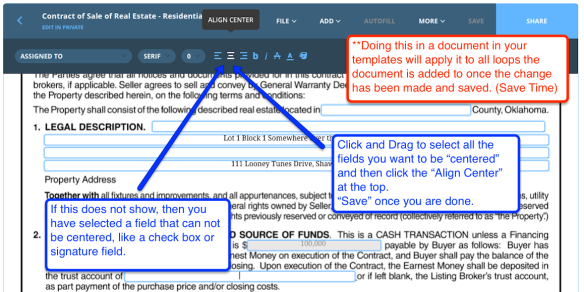
Don’t forget, while you are making these changes, you can also add any “default” information that you use 80% of the time. It’s the 80/20 rule, if you do something 80% of the time then that is what you should have typed in. That way you only have to change it 20% of the time or less.
Hope you enjoy this tip because it is a big hit in class! Keep in mind that if the office admin makes these changes to the office documents in the templates, then it will be applied to all agents within the office. Likewise, if you make these changes on your own templates, it will always be that way when pulling in that document. Remember, if you need to do something more than once, you need a SYSTEM and this is a great one!
I can be reached at CarolynTechPertise@gmail.com, by phone or text at 918-951-9020 or visit my real estate website at http://www.SearchTulsaHouses.com. For technology training or consulting assistance visit http://www.iCarolyn.com.
